Perfetto build instructions
The source of truth for the Perfetto codebase is https://github.com/google/perfetto.
A copy is also available in the Android tree under /external/perfetto and is updated with the regular Android release cadence.
Perfetto can be built both from the Android tree (AOSP) and standalone. Standalone builds are meant only for local testing. Due to the reduced dependencies, the standalone workflow is faster to iterate on and the suggested way to work on Perfetto, unless you are working on code that has non-NDK dependencies into Android internals. Profilers and internal HAL/AIDL dependencies will not be built in the standalone build.
If you are chromium contributor, GitHub is the place you should send PRs to. The code inside chromium's third_party/perfetto is a direct mirror of the AOSP repo. The GitHub->Chromium autoroller takes care of keeping chromium's DEPS up to date.
Standalone builds
Get the code
git clone https://github.com/google/perfettoPull dependent libraries and toolchains
tools/install-build-deps [--android] [--ui] [--linux-arm]--android will pull the Android NDK, emulator and other deps required
to build for target_os = "android".
--ui will pull NodeJS and all the NPM modules required to build the
Web UI. See the UI Development section below for more.
--linux-arm will pull the sysroots for cross-compiling for Linux ARM/64.
WARNING: Note that if you're using an M1 or any later ARM Mac, your Python version should be at least 3.9.1 to work around this Python Bug.
Generate the build files via GN
Perfetto uses GN as primary build system. See the Build files section below for more.
tools/gn args out/androidThis will open an editor to customize the GN args. Enter:
# Set only when building for Android, omit when building for linux, mac or win.
target_os = "android"
target_cpu = "arm" / "arm64" / "x64"
is_debug = true / false
cc_wrapper = "ccache" # [Optional] speed up rebuilds with ccache.See the Build Configurations and Building on Windows sections below for more.
TIP: If you are a chromium developer and have depot_tools installed you can
avoid the tools/ prefix below and just use gn/ninja from depot_tools.
Build native C/C++ targets
# This will build all the targets.
tools/ninja -C out/android
# Alternatively, list targets explicitly.
tools/ninja -C out/android \
traced \ # Tracing service.
traced_probes \ # Ftrace interop and /proc poller.
perfetto \ # Cmdline client.
trace_processor_shell \ # Trace parsing.
traceconv # Trace conversion.
...Android tree builds
Follow these instructions if you are an AOSP contributor.
The source code lives in external/perfetto in the AOSP tree.
Follow the instructions on https://source.android.com/setup/build/building .
Then:
mmma external/perfetto
# or
m traced traced_probes perfettoThis will generate artifacts out/target/product/XXX/system/.
Executables and shared libraries are stripped by default by the Android build
system. The unstripped artifacts are kept into out/target/product/XXX/symbols.
Build files
The source of truth of our build file is in the BUILD.gn files, which are based
on GN.
The Android build file (Android.bp) is autogenerated from the GN
files through tools/gen_android_bp, which needs to be invoked whenever a
change touches GN files or introduces new ones.
Likewise, the Bazel build file (BUILD) is autogenerated through the
tools/gen_bazel script.
A presubmit check checks that the Android.bp is consistent with GN files when
submitting a CL through git cl upload.
The generator has a list of root targets that will be translated into the
Android.bp file. If you are adding a new target, add a new entry to the
default_targets variable in tools/gen_android_bp.
Supported platforms
Linux desktop (Debian Testing/Rodete)
- Hermetic clang + libcxx toolchain (both following chromium's revisions)
- GCC-7 and libstdc++ 6
- Cross-compiling for arm and arm64 (more below).
Android
- Android's NDK r15c (using NDK's libcxx)
- AOSP's in-tree clang (using in-tree libcxx)
Mac
- XCode 9 / clang (maintained best-effort).
Windows
- Windows 10 with either MSVC 2019 or clang-cl (maintained best-effort).
Building on Windows
Building on Windows is possible using both the MSVC 2019 compiler (you don't need the full IDE, just the build tools) or the LLVM clang-cl compiler.
The Windows support in standalone builds has been introduced in v16 by r.android.com/1711913.
clang-cl support is more stable because that build configuration is actively covered by the Chromium project (Perfetto rolls into chromium and underpins chrome://tracing). The MSVC build is maintained best-effort.
The following targets are supported on Windows:
trace_processor_shell: the trace importer and SQL query engine.traceconv: the trace conversion tool.tracedandperfetto: the tracing service and cmdline client. They use an alternative implementation of the inter-process tracing protocol based on a TCP socket and named shared memory. This configuration is only for testing / benchmarks and is not shipped in production. Googlers: see go/perfetto-win for details.perfetto_unittests/perfetto_integrationtests: although they support only the subset of code that is supported on Windows (e.g. no ftrace).
It is NOT possible to build the Perfetto UI from Windows.
Prerequisites
You need all of these both for MSVC and clang-cl:
The win_find_msvc.py script will
locate the higest version numbers available from
C:\Program Files (x86)\Windows Kits\10 and
C:\Program Files (x86)\Microsoft Visual Studio\2019.
Pull dependent libraries and toolchains
# This will download also the LLVM clang-cl prebuilt used by chromium.
python3 tools/install-build-depsGenerate build files
python3 tools/gn gen out/winIn the editor type:
is_debug = true | false
is_clang = true # Will use the hermetic clang-cl toolchain.
# or
is_clang = false # Will use MSVC 2019.Build
python3 tools/ninja -C out/win perfetto traced trace_processor_shellCross-compiling for Linux ARM/64
When cross-compiling for Linux you will need a sysroot. You have two options:
1. Use the built-in sysroots based on Debian Sid
tools/install-build-deps --linux-armThen set the following GN args:
target_os = "linux"
target_cpu = "arm"
# or
target_cpu = "arm64"2. Use your own sysroot
In this case you need to manually specify the sysroot location and the toolchain prefix triplet to use.
target_os = "linux"
target_sysroot = "/path/to/sysroot"
target_triplet = "aarch64-linux-gnu" # Or any other supported triplet.For more details see the Using cutom toolchains section below.
Build configurations
TIP: tools/setup_all_configs.py can be used to generate out/XXX folders for
most of the supported configurations.
The following GN args are supported:
target_os = "android" | "linux" | "mac":
Defaults to the current host, set "android" to build for Android.
target_cpu = "arm" | "arm64" | "x64"
Defaults to "arm" when target_os == "android", "x64" when targeting the
host. 32-bit host builds are not supported.
Note: x64 here really means x86_64. This is to keep it consistent with
Chromium's choice, which in turn follows Windows naming convention.
is_debug = true | false
Toggles Debug (default) / Release mode. This affects, among other things:
(i) the -g compiler flag; (ii) setting/unsetting -DNDEBUG; (iii) turning
on/off DCHECK and DLOG.
Note that debug builds of Perfetto are sensibly slower than release versions. We
strongly encourage using debug builds only for local development.
is_clang = true | false
Use Clang (default: true) or GCC (false).
On Linux, by default it uses the self-hosted clang (see is_hermetic_clang).
On Android, by default it uses clang from the NDK (in buildtools/ndk).
On Mac, by default it uses the system version of clang (requires Xcode).
See also the custom toolchain section below.
is_hermetic_clang = true | false
Use bundled toolchain from buildtools/ rather than system-wide one.
non_hermetic_clang_stdlib = libc++ | libstdc++
If is_hermetic_clang is false, sets the -stdlib flag for clang
invocations. libstdc++ is default on Linux hosts and libc++ is
default everywhere else.
cc = "gcc" / cxx = "g++"
Uses a different compiler binary (default: autodetected depending on is_clang). See also the custom toolchain section below.
cc_wrapper = "tool_name"
Prepends all build commands with a wrapper command. Using "ccache" here
enables the ccache caching compiler,
which can considerably speed up repeat builds.
is_asan = true
Enables Address Sanitizer
is_lsan = true
Enables Leak Sanitizer (Linux/Mac only)
is_msan = true
Enables Memory Sanitizer (Linux only)
is_tsan = true
Enables Thread Sanitizer (Linux/Mac only)
is_ubsan = true
Enables Undefined Behavior Sanitizer
Using custom toolchains and CC / CXX / CFLAGS env vars
When building Perfetto as part of some other build environment it might be necessary to switch off all the built-in toolchain-related path-guessing scripts and manually specify the path of the toolchains.
# Disable the scripts that guess the path of the toolchain.
is_system_compiler = true
ar = "/path/to/ar"
cc = "/path/to/gcc-like-compiler"
cxx = "/path/to/g++-like-compiler"
linker = "" # This is passed to -fuse-ld=...If you are using a build system that keeps the toolchain settings in environment variables, you can set:
is_system_compiler = true
ar="${AR}"
cc="${CC}"
cxx="${CXX}"is_system_compiler = true can be used also for cross-compilation.
In case of cross-compilation, the GN variables have the following semantic:
ar, cc, cxx, linker refer to the host toolchain (sometimes also called
build toolchain). This toolchain is used to build: (i) auxiliary tools
(e.g. the traceconv conversion util) and (ii) executable artifacts that are
used during the rest of the build process for the target (e.g., the protoc
compiler or the protozero_plugin protoc compiler plugin).
The cross-toolchain used to build the artifacts that run on the device is
prefixed by target_: target_ar, target_cc, target_cxx, target_linker.
# Cross compilation kicks in when at least one of these three variables is set
# to a value != than the host defaults.
target_cpu = "x86" | "x64" | "arm" | "arm64"
target_os = "linux" | "android"
target_triplet = "arm-linux-gnueabi" | "x86_64-linux-gnu" | ...When integrating with GNU Makefile cross-toolchains build environments, a typical mapping of the corresponding environment variables is:
ar="${BUILD_AR}"
cc="${BUILD_CC}"
cxx="${BUILD_CXX}"
target_ar="${AR}"
target_cc="${CC}"
target_cxx="${CXX}"It is possible to extend the set of CFLAGS and CXXFLAGS through the
extra_xxxflags GN variables as follows. The extra flags are always appended
(hence, take precedence) to the set of flags that the GN build files generate.
# These apply both to host and target toolchain.
extra_cflags="${CFLAGS}"
extra_cxxflags="${CXXFLAGS}"
extra_ldflags="${LDFLAGS}"
# These apply only to the host toolchain.
extra_host_cflags="${BUILD_CFLAGS}"
extra_host_cxxflags="${BUILD_CXXFLAGS}"
extra_host_ldflags="${BUILD_LDFLAGS}"
# These apply only to the target toolchain.
extra_target_cflags="${CFLAGS}"
extra_target_cxxflags="${CXXFLAGS} ${debug_flags}"
extra_target_ldflags="${LDFLAGS}"IDE setup
Use a following command in the checkout directory in order to generate the compilation database file:
tools/gn gen out/default --export-compile-commandsAfter generating, it can be used in CLion (File -> Open -> Open As Project), Visual Studio Code with C/C++ extension and any other tool and editor that supports the compilation database format.
Useful extensions
If you are using VS Code we suggest the following extensions:
Useful settings
In .vscode/settings.json:
{
"C_Cpp.clang_format_path": "${workspaceRoot}/buildtools/mac/clang-format",
"C_Cpp.clang_format_sortIncludes": true,
"files.exclude": {
"out/*/obj": true,
"out/*/gen": true
},
"clangd.arguments": [
"--compile-commands-dir=${workspaceFolder}/out/mac_debug",
"--completion-style=detailed",
"--header-insertion=never"
],
"eslint.workingDirectories": ["./ui"],
"prettier.configPath": "ui/.prettierrc.yml",
"typescript.preferences.importModuleSpecifier": "relative",
"[typescript]": {
"editor.defaultFormatter": "esbenp.prettier-vscode"
},
"[scss]": {
"editor.defaultFormatter": "esbenp.prettier-vscode"
}
}Replace /mac/ with /linux64/ on Linux.
Debugging with VSCode
Edit .vscode/launch.json:
{
"version": "0.2.0",
"configurations": [
{
"request": "launch",
"type": "cppdbg",
"name": "Perfetto unittests",
"program": "${workspaceRoot}/out/mac_debug/perfetto_unittests",
"args": [
"--gtest_filter=TracingServiceImplTest.StopTracingTriggerRingBuffer"
],
"cwd": "${workspaceFolder}/out/mac_debug",
"MIMode": "lldb"
}
]
}Then open the command palette Meta+Shift+P -> Debug: Start debugging.