Perfetto UI
The Perfetto UI enables you to view and analyze traces in the browser. It supports several different tracing formats, including the perfetto proto trace format and the legacy json trace format.
Loading a Trace
Click one of the examples in the 'Example Traces' section of the taskbar to get going.
Drag and drop a trace from your file explorer, or click 'Open trace file' in the sidebar to open a local trace file.
Navigating the Timeline
Use the WASD cluster to zoom and pan around the timeline. W and S zoom in and out, and A and D pan left and right respectively.
Alternatively you can use Shift+Drag to pan using the mouse. Ctrl+MouseWheel zooms in and out.
Track Event Selections
Selecting entities on the tace is the primary way to dig into events of a trace and reveal more data about those events.
Select a track event by clicking on it. Details about the selected event will appear in the 'Current Selection' tab in the tab drawer.
Use '.' and ',' to navigate between adjacent slices on the same track.
Press 'F' to center the selected entity in the viewport, and press 'F' again to fit that slice to the viewport. This can be useful for really short events that cannot otherwise be seen clearly at the current zoom level.
At any point, press 'escape' or click on some empty space in the timeline to clear the selection.
Area Selections
Click and drag over the timeline to make an area selection. An area selection consists of a start + end time and a list of tracks. Click+drag on the markers to move the start and end times. Check or uncheck the checkboxes in the track shells to modify the list of tracks in the selection.
You can also convert a single selection into an area selection using the 'R' hotkey. This turns the currently selected track event in to an area selection using the bounds of the selected event.
Commands
Commands provide a quick way to run common tasks throughout the UI. Press 'Ctrl+Shift+P' ('Cmd+Shift+P' on Mac) to open the command palette, or by entering '>' in the omnibox. The omnibox transforms into a command palette. Commands can be searched using fuzzy matching. Press up or down to highlight a command and Enter to run it.
For comprehensive documentation on automating the UI with commands, startup commands, and macros, see the UI Automation guide.
Showing/hiding the tab drawer
Press 'Q' to toggle the tab drawer.
Finding Tracks
Press 'Ctrl+P' (or 'Cmd+Shift+P on Mac) to open the track finder and start typing to fuzzy find tracks.
Pinning Tracks
Press the 'Pin' icon in the track shell to pin a track to the top of the timeline. This operation moves the track to the top of the workspace. This can be handy if you want to keep important tracks in view while scrolling through the main timeline.
Hotkeys
Hotkey bindings are displayed to the right of the commands in the command palette, or press the '?' hotkey to display all configured hotkeys.
Next Steps
Once you're comfortable with the basic UI interactions, you can significantly speed up your analysis workflow through automation:
- Automate repetitive tasks: Use UI Automation to configure startup commands that automatically pin tracks or create debug tracks every time you open a trace, and create macros for specific analysis workflows you run occasionally.