Commands Automation Reference
This page documents Perfetto UI's stable command surface specifically for automation use cases. These commands have backwards compatibility guarantees and can be safely used in automated workflows, startup configurations, macros, and deep linking.
Overview
While Perfetto UI uses commands internally for all user interactions, this reference focuses exclusively on the subset of commands that are stable for automation purposes. These stable automation commands are designed for:
- Startup commands - Automatically configure the UI when loading a trace
- Macros - Create reusable workflows for complex analysis tasks
- Deep linking - Share pre-configured views via URLs or postMessage
Commands outside this automation reference are internal implementation details with no backwards compatibility guarantees and may change without warning.
Backwards Compatibility Guarantees
For automation commands listed in this reference, Perfetto UI guarantees:
- Stable command IDs - The command identifier (e.g.,
dev.perfetto.RunQuery) will not change - Stable required arguments - Existing required parameters will continue to work with the same semantics
- Consistent behavior - Core functionality will be preserved across updates
- Advance notice of changes - Any breaking changes will be:
- Published in the CHANGELOG
- Announced at least 6 months before the change takes effect
Optional parameters may be added to commands without notice, but will not affect existing usage.
Command Reference
Track Manipulation Commands
These commands control how tracks are displayed in the timeline view.
dev.perfetto.PinTracksByRegex
Pins tracks matching a regular expression pattern to the top of the timeline.
Arguments:
pattern(string, required): Regular expression to match track names or pathsnameOrPath(string, optional): Whether to match against track names ("name") or track paths ("path"). Defaults to "name"
Track names vs paths:
- Track name:
"RenderThread" - Track path:
"com.example.app > RenderThread"
Example:
{
"id": "dev.perfetto.PinTracksByRegex",
"args": [".*surfaceflinger.*"]
}Example with track path filtering:
{
"id": "dev.perfetto.PinTracksByRegex",
"args": [".*com\\.example\\.app.*RenderThread.*", "path"]
}Common patterns:
- Pin CPU tracks:
".*CPU \\d+$" - Pin specific process:
".*com\\.example\\.app.*" - Pin multiple processes:
".*(system_server|surfaceflinger).*"
dev.perfetto.ExpandTracksByRegex
Expands track groups matching a regular expression pattern.
Arguments:
pattern(string, required): Regular expression to match track group names or pathsnameOrPath(string, optional): Whether to match against track names ("name") or track paths ("path"). Defaults to "name"
Track names vs paths:
- Track name:
"RenderThread" - Track path:
"com.example.app > RenderThread"
Example:
{
"id": "dev.perfetto.ExpandTracksByRegex",
"args": [".*system_server.*"]
}Example with track path filtering:
{
"id": "dev.perfetto.ExpandTracksByRegex",
"args": [".*system_server.*RenderThread.*", "path"]
}dev.perfetto.CollapseTracksByRegex
Collapses track groups matching a regular expression pattern.
Arguments:
pattern(string, required): Regular expression to match track group names or pathsnameOrPath(string, optional): Whether to match against track names ("name") or track paths ("path"). Defaults to "name"
Track names vs paths:
- Track name:
"RenderThread" - Track path:
"com.example.app > RenderThread"
Example:
{
"id": "dev.perfetto.CollapseTracksByRegex",
"args": ["CPU Scheduling"]
}Example with track path filtering:
{
"id": "dev.perfetto.CollapseTracksByRegex",
"args": [".*com\\.example\\.app.*", "path"]
}Tip: Use ".*" to collapse all tracks as a starting point for focused
analysis.
Debug Track Commands
Create custom visualization tracks from SQL queries. Debug tracks are overlaid on the timeline and update automatically when the view changes.
Important: If your queries use Perfetto modules (e.g., android.screen_state,
android.memory.lmk), you must first execute a RunQuery command with the module
include statement before creating the debug track. The module include must come
first in the command sequence.
dev.perfetto.AddDebugSliceTrack
Creates a slice track from a SQL query returning time intervals.
Arguments:
query(string, required): SQL query that must return:ts(number): Timestamp in nanosecondsdur(number): Duration in nanosecondsname(string): Slice name to display
title(string, required): Display name for the track
Example:
{
"id": "dev.perfetto.AddDebugSliceTrack",
"args": [
"SELECT ts, dur, name FROM slice WHERE dur > 10000000 ORDER BY dur DESC LIMIT 100",
"Long Slices (>10ms)"
]
}dev.perfetto.AddDebugSliceTrackWithPivot
Creates multiple slice tracks grouped by a pivot column. Each unique value in the pivot column gets its own track.
Arguments:
query(string, required): SQL query that must return:ts(number): Timestamp in nanosecondsdur(number): Duration in nanosecondsname(string): Slice name to display- Additional column for pivoting
pivotColumn(string, required): Column name to group tracks bytitle(string, required): Base title for the track group
Example:
{
"id": "dev.perfetto.AddDebugSliceTrackWithPivot",
"args": [
"SELECT ts, dur, name, IFNULL(category, '[NULL]') as category FROM slice WHERE dur > 1000000",
"category",
"Slices by Category"
]
}Note: Use IFNULL() to handle NULL values in the pivot column, as NULLs
will cause the command to fail.
dev.perfetto.AddDebugCounterTrack
Creates a counter track from a SQL query returning time-series data.
Arguments:
query(string, required): SQL query that must return:ts(number): Timestamp in nanosecondsvalue(number): Counter value
title(string, required): Display name for the track
Example:
{
"id": "dev.perfetto.AddDebugCounterTrack",
"args": ["SELECT ts, value FROM counter WHERE track_id = 42", "Memory Usage"]
}dev.perfetto.AddDebugCounterTrackWithPivot
Creates multiple counter tracks grouped by a pivot column.
Arguments:
query(string, required): SQL query that must return:ts(number): Timestamp in nanosecondsvalue(number): Counter value- Additional column for pivoting
pivotColumn(string, required): Column name to group tracks bytitle(string, required): Base title for the track group
Example:
{
"id": "dev.perfetto.AddDebugCounterTrackWithPivot",
"args": [
"SELECT ts, value, name FROM counter JOIN counter_track ON counter.track_id = counter_track.id",
"name",
"System Counters"
]
}Workspace Commands
Workspaces allow you to create custom views of your trace data by organizing specific tracks together.
dev.perfetto.CreateWorkspace
Creates a new empty workspace.
Arguments:
title(string, required): Name for the new workspace
Example:
{
"id": "dev.perfetto.CreateWorkspace",
"args": ["Memory Analysis"]
}dev.perfetto.SwitchWorkspace
Switches to an existing workspace by name.
Arguments:
title(string, required): Name of the workspace to switch to
Example:
{
"id": "dev.perfetto.SwitchWorkspace",
"args": ["Memory Analysis"]
}Note: The workspace must exist before switching to it.
dev.perfetto.CopyTracksToWorkspaceByRegex
Copies tracks matching a pattern to a workspace.
Arguments:
pattern(string, required): Regular expression to match track names or pathsworkspaceTitle(string, required): Target workspace namenameOrPath(string, optional): Whether to match against track names ("name") or track paths ("path"). Defaults to "name"
Track names vs paths:
- Track name:
"RenderThread" - Track path:
"com.example.app > RenderThread"
Example:
{
"id": "dev.perfetto.CopyTracksToWorkspaceByRegex",
"args": ["(Expected|Actual) Timeline", "Frame Analysis"]
}Example with track path filtering:
{
"id": "dev.perfetto.CopyTracksToWorkspaceByRegex",
"args": [".*com\\.example\\.app.*RenderThread.*", "Frame Analysis", "path"]
}dev.perfetto.CopyTracksToWorkspaceByRegexWithAncestors
Copies tracks matching a pattern to a workspace, including their parent track groups for context.
Arguments:
pattern(string, required): Regular expression to match track names or pathsworkspaceTitle(string, required): Target workspace namenameOrPath(string, optional): Whether to match against track names ("name") or track paths ("path"). Defaults to "name"
Track names vs paths:
- Track name:
"RenderThread" - Track path:
"com.example.app > RenderThread"
Example:
{
"id": "dev.perfetto.CopyTracksToWorkspaceByRegexWithAncestors",
"args": ["RenderThread", "Rendering Analysis"]
}Example with track path filtering:
{
"id": "dev.perfetto.CopyTracksToWorkspaceByRegexWithAncestors",
"args": [
".*com\\.example\\.app.*RenderThread.*",
"Rendering Analysis",
"path"
]
}Query Commands
dev.perfetto.RunQuery
Executes a PerfettoSQL query without displaying results.
Arguments:
query(string, required): PerfettoSQL query to execute
Example:
{
"id": "dev.perfetto.RunQuery",
"args": [
"CREATE PERFETTO FUNCTION my_func(x INT) RETURNS INT AS SELECT $x * 2"
]
}dev.perfetto.RunQueryAndShowTab
Executes a PerfettoSQL query and displays results in a new query tab.
Arguments:
query(string, required): PerfettoSQL query to execute
Example:
{
"id": "dev.perfetto.RunQueryAndShowTab",
"args": ["SELECT ts, dur, name FROM slice LIMIT 50"]
}Macro Commands
Macros are user-defined sequences of commands that execute in order. They provide a way to automate complex, multi-step analysis workflows.
User-defined Macros
Macros can be defined through the UI settings and automatically get stable command IDs.
Command Pattern:
dev.perfetto.UserMacro.{macroName}- Executes a user-defined macro
Arguments:
None (macro commands and arguments are pre-configured)
Example:
{
"id": "dev.perfetto.UserMacro.MyAnalysisWorkflow",
"args": []
}Notes:
- Each macro contains a sequence of commands that execute in order
- When used as startup commands, all commands within the macro must also be allowlisted
- Macros can include any stable automation command from this reference
- Failed commands within a macro are logged but don't stop execution of remaining commands
Using Commands for Automation
These stable automation commands can be used in several contexts:
- Startup Commands - Automatically run when loading traces. See Startup Commands in the UI automation guide.
- Macros - Named command sequences for on-demand execution. See Macros in the UI automation guide.
- URL Deep Linking - Embed commands in URLs or postMessage. See Deep Linking for URL patterns and postMessage integration.
For practical automation examples and recipes, see the UI Automation guide.
Requesting New Stable Automation Commands
To request a command be added to the stable automation surface:
- File an issue at https://github.com/google/perfetto/issues
- Include:
- The command ID you need stabilized
- Your use case and why stability is important
- Example usage showing how you plan to use it
Commands are prioritized based on:
- Frequency of use in automation scenarios
- Importance for common analysis workflows
- Feasibility of maintaining backwards compatibility
See Also
- UI Automation guide - Practical recipes using these commands
- Perfetto UI Guide - General UI documentation including commands
- Deep Linking - Opening traces with pre-configured commands