UI Automation
This page covers how to automate common Perfetto UI tasks to speed up your trace analysis workflow using commands, startup commands, and macros.
Commands System Overview
Commands
Commands are individual UI actions that can be triggered manually or automatically. Examples include pinning tracks, running queries, or creating debug tracks. Access commands through:
- Command palette:
Ctrl-Shift-P(Windows/Linux) orCmd-Shift-P(Mac) - Omnibox: Type
>to transform it into a command palette - Commands support fuzzy matching and autocomplete
Startup Commands
Startup commands run automatically every time you open any trace. Configure them in Settings > Startup Commands to set up your preferred view immediately. These affect only the UI display - the trace file itself is unchanged.
JSON Schema
Startup commands must be a JSON array of command objects:
[
{
"id": string, // Command identifier
"args": unknown[] // Array of arguments (types depend on the commands)
},
...
]Notes
- Commands execute in the order specified
- Invalid JSON or unknown command IDs will cause errors
- These commands affect only the UI display - the trace file is unchanged
Macros
Macros are named sequences of commands you trigger manually when needed.
Configure them in Settings > Macros and run them via the command palette
(Ctrl-Shift-P and then type >macro name). Use macros for analysis workflows
you run occasionally rather than always.
JSON Schema
Macros must be a JSON object with macro names as keys and command arrays as values:
{
"macro_name": [
{
"id": string, // Command identifier
"args": unknown[] // Array of arguments (types depend on the command)
},
...
],
...
}Notes
- Macro names must be valid JSON string keys. Simple names without special characters are recommended for easier use in the command palette.
- Run macros by typing
>macro namein the command palette (e.g.,>CPU Analysis) - Commands in a macro execute sequentially
Common Issues
- JSON syntax errors: Missing commas, trailing commas, or unescaped quotes
- Invalid command IDs: Use autocomplete in the command palette to find valid IDs
- Wrong argument types: All arguments must be strings, even numbers
- Wrong argument count: Each command expects a specific number of arguments
- Module dependency errors: If your debug track query uses Perfetto modules
(e.g.,
android.screen_state), you must include aRunQuerycommand with the module include statement before the debug track command. The module include must come first in the command sequence.
Startup Command Examples
Pin important tracks automatically
Add this to Settings > Startup Commands to always pin CPU tracks when opening traces:
[
{
"id": "dev.perfetto.PinTracksByRegex",
"args": [".*CPU [0-3].*"]
}
]This runs every time you open a trace, ensuring your most important tracks are always visible.
Create debug tracks for custom metrics
This startup command creates a debug track showing thread scheduling latency:
[
{
"id": "dev.perfetto.AddDebugSliceTrack",
"args": [
"SELECT ts, thread.name, dur FROM thread_state JOIN thread USING(utid) WHERE state = 'R' AND dur > 1000000",
"Long Scheduling Delays (>1ms)"
]
}
]Debug tracks using Perfetto modules
When your query uses Perfetto modules (like android.screen_state or
android.memory.lmk), you must include the module first as a separate command.
Important: The module include command must come before the query that uses
it.
[
{
"id": "dev.perfetto.RunQuery",
"args": ["include perfetto module android.screen_state"]
},
{
"id": "dev.perfetto.AddDebugSliceTrack",
"args": [
"SELECT ts, dur FROM android_screen_state WHERE simple_screen_state = 'on'",
"Screen On Events"
]
}
]Another example with memory LMK events:
[
{
"id": "dev.perfetto.RunQuery",
"args": ["include perfetto module android.memory.lmk"]
},
{
"id": "dev.perfetto.AddDebugSliceTrackWithPivot",
"args": [
"SELECT ts, process_name as name, 0 as dur FROM android_lmk_events",
"name",
"LMK Events by Process"
]
}
]Debug tracks visualize SQL query results on the timeline. The query must return:
ts(timestamp)- For slice tracks:
dur(duration) - For counter tracks:
value(the metric value) - Optional pivot column. The query results will be grouped by the unique values in this column, with each group appearing in its own track.
Command argument patterns:
- Without pivot:
AddDebugSliceTrack- [query, title] - With pivot:
AddDebugSliceTrackWithPivot- [query, pivot_column, title]
Standard analysis setup
This comprehensive startup configuration prepares the UI for system analysis:
[
{
"id": "dev.perfetto.CollapseTracksByRegex",
"args": [".*"]
},
{
"id": "dev.perfetto.PinTracksByRegex",
"args": [".*CPU \\d+$"]
},
{
"id": "dev.perfetto.ExpandTracksByRegex",
"args": [".*freq.*"]
},
{
"id": "dev.perfetto.AddDebugSliceTrackWithPivot",
"args": [
"SELECT ts, blocked_function as name, dur FROM thread_state WHERE state = 'D' AND blocked_function IS NOT NULL",
"name",
"Blocking Functions"
]
}
]Macro Examples
Focus on specific subsystem
Add this to Settings > Macros for analyzing memory when needed. This macro creates a new workspace to isolate memory-related tracks from the main view:
{
"Memory Analysis": [
{
"id": "dev.perfetto.CreateWorkspace",
"args": ["Memory Analysis"]
},
{
"id": "dev.perfetto.CopyTracksToWorkspaceByRegexWithAncestors",
"args": [".*mem.*|.*rss.*", "Memory Analysis"]
},
{
"id": "dev.perfetto.SwitchWorkspace",
"args": ["Memory Analysis"]
},
{
"id": "dev.perfetto.AddDebugCounterTrackWithPivot",
"args": [
"SELECT ts, process.name as process, value FROM counter JOIN process_counter_track ON counter.track_id = process_counter_track.id JOIN process USING (upid) WHERE counter.name = 'mem.rss' AND value > 50000000",
"process",
"High Memory Processes (>50MB)"
]
}
]
}Run this macro by typing >Memory Analysis in the command palette when you need
to investigate memory issues.
Latency investigation
This macro helps identify performance bottlenecks:
{
"Find Latency": [
{
"id": "dev.perfetto.PinTracksByRegex",
"args": [".*CPU.*"]
},
{
"id": "dev.perfetto.RunQueryAndShowTab",
"args": [
"SELECT thread.name, COUNT(*) as blocks, SUM(dur)/1000000 as total_ms FROM thread_state JOIN thread USING(utid) WHERE state = 'D' GROUP BY thread.name ORDER BY total_ms DESC LIMIT 10"
]
},
{
"id": "dev.perfetto.AddDebugSliceTrackWithPivot",
"args": [
"SELECT ts, 'blocked' as name, thread.name as thread_name, dur FROM thread_state JOIN thread USING (utid) WHERE state IN ('R', 'D+') AND dur > 5000000",
"thread_name",
"Long Waits (>5ms)"
]
}
]
}Combining with trace recording
When recording traces, you can specify startup commands that will execute when the trace opens in the UI:
# These commands affect only the UI view when the trace opens from the script.
./record_android_trace \
--app com.example.app \
--ui-startup-commands '[
{"id":"dev.perfetto.PinTracksByRegex","args":[".*CPU.*"]},
{"id":"dev.perfetto.AddDebugSliceTrackWithPivot","args":["SELECT ts, thread.name, dur FROM thread_state JOIN thread USING(utid) WHERE state = \"R\"","thread","Runnable Time"]}
]'Tips for effective automation
Use startup commands for always-needed views: If you always want certain tracks pinned, use startup commands.
Use macros for specific investigations: Create macros for workflows you run occasionally (memory analysis, latency hunting, etc.).
Test interactively first: Use the command palette (
Ctrl/Cmd+Shift+P) to test commands before adding to settings. Type commands to see available options with autocomplete.Start clean: Begin command sequences with
CollapseTracksByRegexusing".*"to collapse all tracks first.Common regex patterns:
- Escape dots in package names:
"com\\.example\\.app" - Match any digit:
\\d+ - Match beginning/end:
^and$
- Escape dots in package names:
Debug tracks need good queries: Ensure your SQL returns
tsand eitherdur(for slices) orvalue(for counters) columns. Use the pivot commands to split into multiple tracks. For Android use cases, see Android Trace Analysis Cookbook for examples of common queries used by Android engineers.
See Also
- Commands Automation Reference - Complete reference for stable automation commands with backwards compatibility guarantees
- Perfetto UI Guide - General UI documentation including commands configuration
- Deep Linking - Opening traces with pre-configured commands via URLs